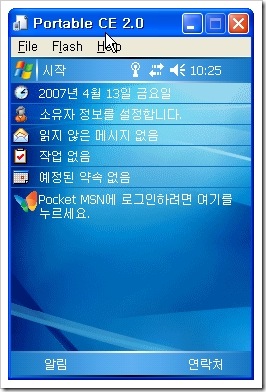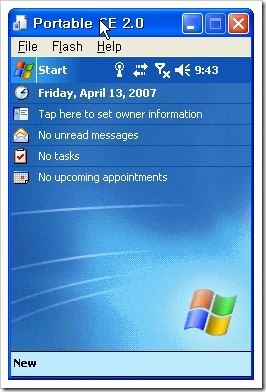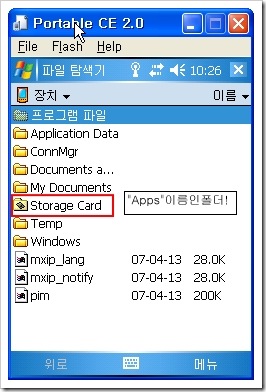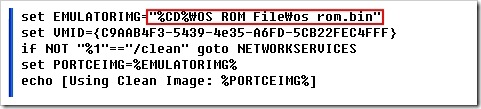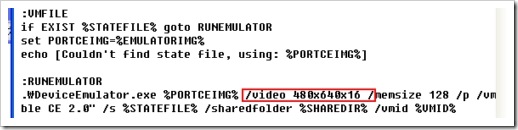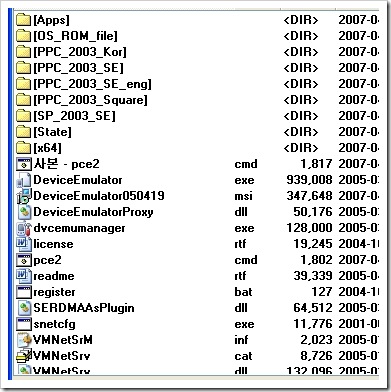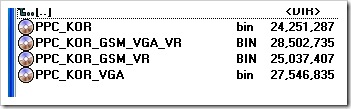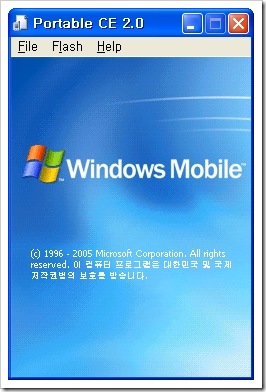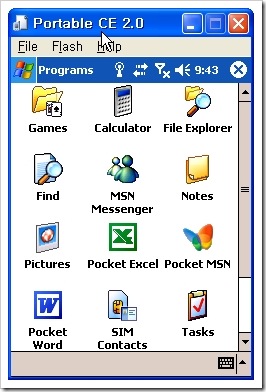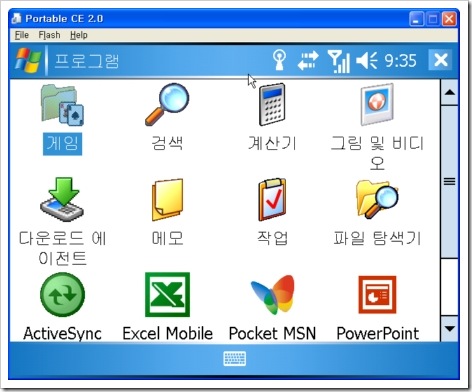전에 .net 에서는 cahrtFX을 이용하여 프로그램을 했었는데,
지금은 php 로 빨리 끝내기 위해서 챠트를 찾던 중 파나 챠트를 알게 되었다.
phpschool에서나 sir 사이트에서 설명이 되었는데, 그 대로 할 경우 한글 적용이 제대로 되지 않았다.
그래서 조금 수정하여 적용하였다.
우선 panachart는
http://sourceforge.net/projects/panachart/
에서 다운 받는다.
조건은 GD 라이브러리가 필요한데, gnu 보드나 제로 보드가 설치될 경우는 100% 적용될 것이다.
why? 로봇 방지 기능에 이미지 텍스트 기능(? 맞나?) 을 지원하기 때문에 다 지원된다고 생각하면 된다.
그리고 한글을 사용하기 위해서 imagettftext 함수를 사용한다.
이 함수는 http://php.mirror.camelnetwork.com/manual/kr/function.imagettftext.php
이곳에 잘 설명되어 있다.
그래서 phpschool 과 sir.co.kr 사이트에서 설명대로 할 경우 에러가 발생한다.
http://www.phpschool.com/gnuboard4/bbs/board.php?bo_table=tipntech&wr_id=29645&sca=&sfl=wr_subject%7C%7Cwr_content&stx=%C2%F7%C6%AE&sop=and
http://sir.co.kr/bbs/board.php?bo_table=pl_php&wr_id=330&page=7
------------------- 에러 메시지 -------------------------
<br /> <b>Warning</b>: Unexpected character in input: '\' (ASCII=92) state=1 in <b>C:\APM_Setup\htdocs\panachart\panachart.php</b> on line <b>289</b><br /> <br /> <b>Parse error</b>: syntax error, unexpected ']', expecting T_STRING or T_VARIABLE or T_NUM_STRING in <b>C:\APM_Setup\htdocs\panachart\panachart.php</b> on line <b>358</b><br />
--------------------- 해결 방법 ------------------------------------
$font = 'gulim.ttc';
if($this->m_title){
imagettftext (
$this->m_image,
$this->m_font,
0,
($this->m_width-strlen($this->m_title)*$this->m_fontWidth)/2,
$margin + 10,
$this->m_textColor, $font, iconv("EUC-KR","UTF-8",$this->m_title) );
변경하면 된다.
이것을 찾기 위해서 1시간 투자했다.
펌은 자유이고, 출처 표시는 해주세요~~
 invalid-file
invalid-file 구문
구문 .gif) 참고
참고