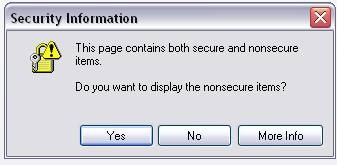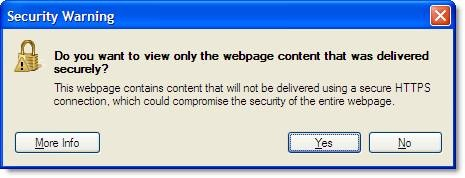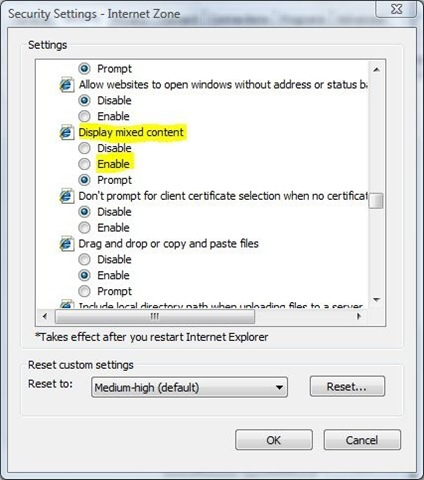refernce: http://cdn.na.sage.com/sagemail/TechFlash_June2012/6.html
How to Disable the Security Warning Prompts when Navigating the Customer Portal
Do you experience message prompts as shown below while
navigating the customer portal? The warning prompts generate as you're
on an SSL-secured (https protocol) page that is attempting to load
non-SSL (http protocol) content. The message prompt allows the user to
determine if all web page content should be viewed. The internet
security changes detailed below will stop the security message prompts
when navigating within the customer portal.
Note: In some locations, Group Policy settings
may not allow a user to change the Internet Explorer settings shown
below. Please consult with your company's IT Department before making
these changes.
Unsupported Web Browsers:
The Sage Customer Portal is not compatible with Google Chrome or
Safari at this time and limited support is available in Mozilla Firefox.
Please use Internet Explorer versions 7, 8 or 9.
Message Prompt for Internet Explorer 7.0
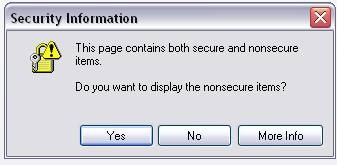
Message Prompt for Internet Explorer 8.0
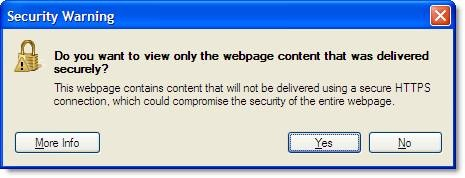
Message Prompt for Internet Explorer 9.0

To Enable or "Display Mixed Content"
- Click on Tools> Select Internet Options
- In the Internet Options dialog, click the "Security" tab
- Pick the zone that you want to change the setting for and click the "Custom Level" button
- In the Settings area, scroll down to the "Miscellaneous" section and select "Enable" as detailed in the screen-shot below
Display mixed content - Enable
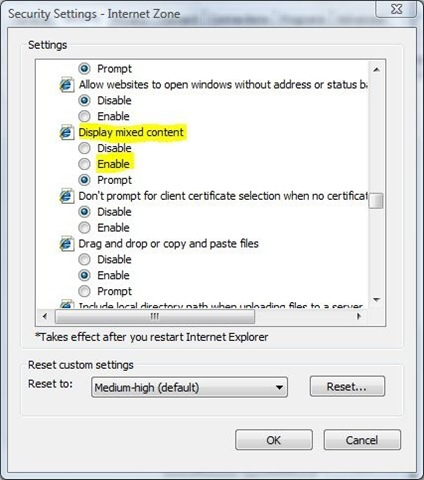
Internet Explorer Freezing Issues:
In the event that you experience any type of browser freezing
issues after clicking on a link in the Sage Customer Portal or searching
the Knowledgebase, ensure that your browser zoom settings are set
exactly at 100%. If the setting is above or below 100%, your browser may
appear to freeze and you will notice a repeating clicking sound.